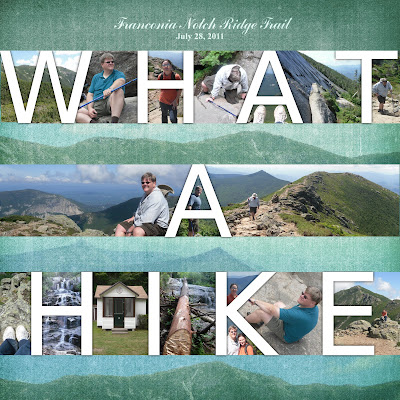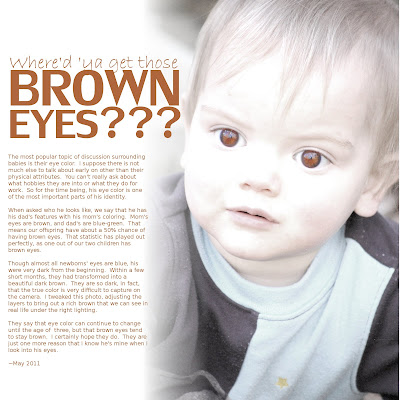Masking is a great way to display photos in a scrapbook. It can give the image a dreamy or handmade feel without taking away from the photographic quality of the subject. Many digital scrapbookers buy the masks in a kit, but I've discovered through experimentation in GIMP that that they are super easy to make!
First, get the brush you want. There are lots of free brushes that you can download from the Internet. My favorite site to browse for GIMP brushes is Deviant Art (www.deviantart.com). The brush set I used for this mask is from Akisu-Sama (he wants me to post a link to his website http://silence.carchive.net/)
Though there is a mask tool in the GIMP, I've found that it's just as easy to create a mask as its own layer. First, add a white layer above the photo layer (or whatever color you want your background to be). Set the opacity to about 50% so you can see both the mask and the photo at the same time. Then select the eraser and the brush and erase the part where you want the photo to show through. I added jitter to the brush to get the rugged outline that I wanted.
You can have even more fun by putting words on the mask, as I did here. I had wanted to use these lyrics from a song by the Indigo Girls that came onto my Pandora station:
I've got no worries on my mind
I know what to do
That's to treat you right
And love you kind
Thank you ever on my mind
Love is just like breathing
When it's true
And I'm free in you
In addition to writing them legibly on the photo, I wanted to mix them in with the mask as well. This was super easy. I just duplicated the text layer several times, turned them white, then moved them to random places along the edge of the mask.
Just as a note, we were at Beavertail in Jamestown, RI in this photo. I nice woman came up to us and offered to take our picture. She looked familiar, and after a few questions, I discovered that she was my kindergarten teacher! I can't believe that I recognized someone from when I was 5 years old! Of course, I had to get a picture with her to show my old classmates.