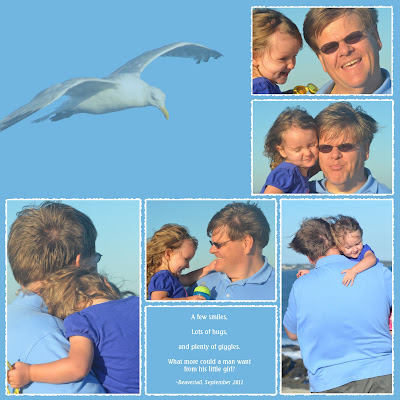
As a general rule of thumb, photos in a collage should have borders around them. The pages look much more elegant and really stand apart from a simple photo album. A straight line works fine, but I like to change it up sometimes.
There are plenty of digital borders available for purchase, but I'd rather make my own to save a little money and challenge the right side of my brain. All I do is make a selection around the photo, and do a stroke selection with the paintbrush (edit > stroke selection). You can pick any color and change the brush dynamics to come up with some fun and original lines. You can make anything from a straight dotted line to a rough edge simply by adjusting the jitter and spacing in the brush dynamics dialog box.
I did some experimentation and discovered a way to make borders that look torn, as shown above. I used a simple circle brush, added jitter to get the rough edges, then erased the inside part.
I took these photos of my husband and daughter at Beavertail in Jamestown, RI. I love taking pictures in open parks where I can use the sky to create a seamless background. It's great for portraiture and really makes the faces stand out.
On a personal note, I like looking at photos that show my daughter enjoying her daddy. My husband's parenting style is old school, and he doesn't tolerate disobedience. This is a difficult position to take in today's society, which says that we shouldn't do anything that makes our kids feel bad. They say it damages their self-esteem and causes mental illness later in life. Yet when I see my daughter's face totally enthralled with her father, I know that common wisdom isn't always right.
I wrote a few words to go with the collage:
A few smiles,
Lots of hugs,
And plenty of giggles.
What more could a man want from his little girl?

No comments:
Post a Comment