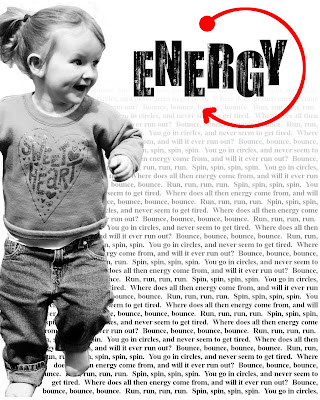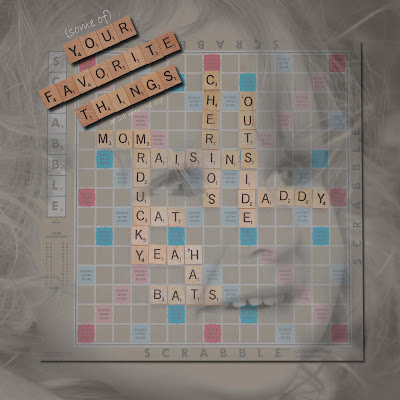
I love trying new, creative ways to put words on a layout. Here, I used a photo of the word game, Scrabble. Many of my friends enjoy playing Scrabble and take it very seriously. I can't say I'm the best Scrabble player in the world. In fact, I often come in last. Yet as you can see here, I do alright when I play by myself.
I can't say that using a Scrabble board in a scrapbook layout is totally my idea. I've seen it floating around in the scrapbooking universe. This is my take on it, and I've included a photo of my daughter. Though now that I look at it, I'm not sure that I like the colors. Maybe I'll try one for my son and see if I can make something that looks more bright and cheerful.
The trick to this layout was blending the layers so the words remained legible. The ability to blend layers in different ways is just one more reason why digital scrapbooking blows away traditional scrapbooking. I have just recently started playing with different layer modes in the GIMP, and I already see the possibilities.
The layer mode tells the GIMP how to blend layers together. The default layer mode is "normal." However, in the "normal" mode, the only way to see underlying layers is to adjust the opacity. This can make the underlying layer look muddy. Instead, you can use other layer modes to help them blend together more attractively.
To adjust the layer mode, click on where it says "Mode: Normal" in the Layers toolbox. You will see that there are 20 other layer modes to choose from. Try different modes to see if you can produce better effects than using the "Normal" mode.
I am still learning what each mode does. I found a good, well-researched explanation of layer modes in the GIMP here.
For this layout, I wanted to include a picture of my daughter without shoving her to the side of the page or blocking out the Scrabble tiles. To accomplish this, I simply added her face above the scrabble image, changed it to black and white, changed the layer mode to "Darken Only," and adjusted to opacity to 50%. I believe these settings work best in order to see both her face and the Scrabble board clearly.
This is just one way that I have been able to use different layer modes to create an interesting layout. There are an infinite number of ways to blend layers. I will continue to experiment with layer modes in the future.