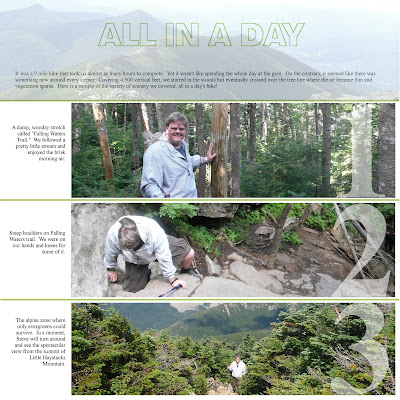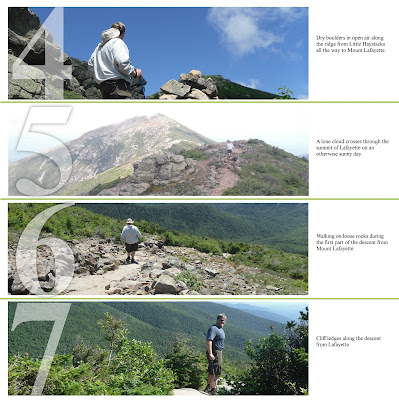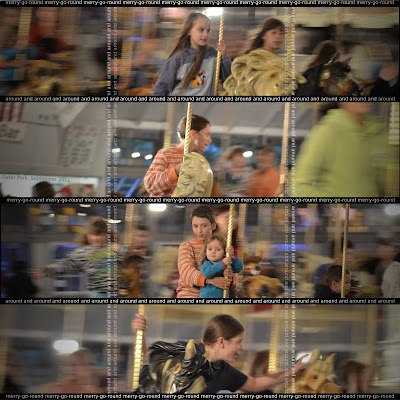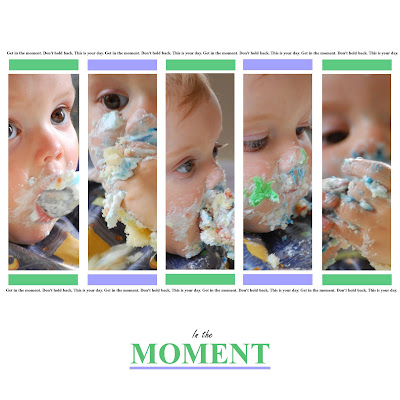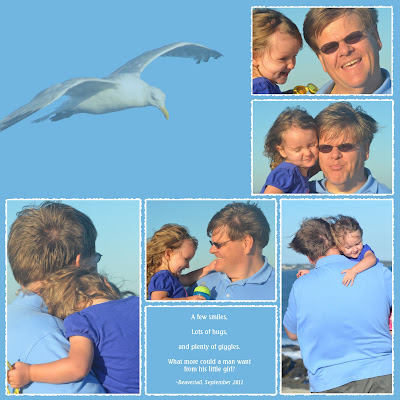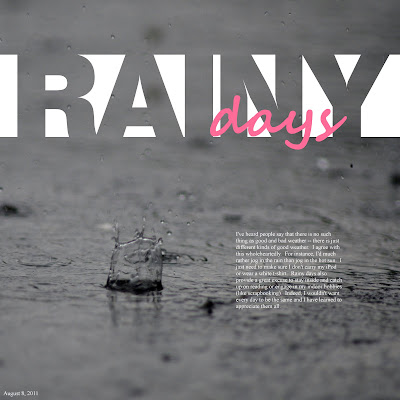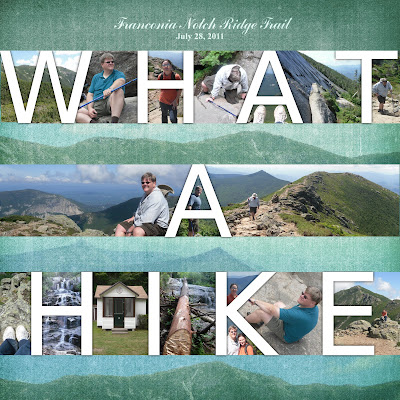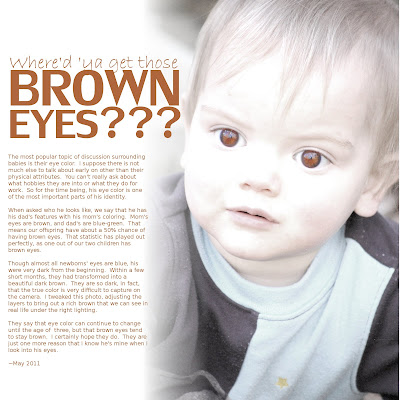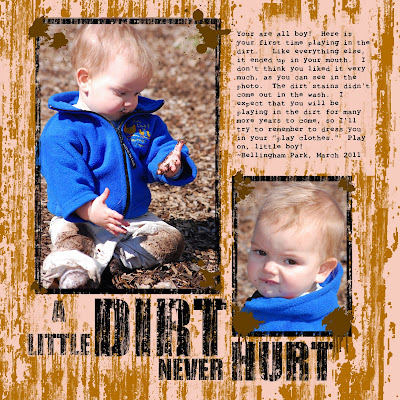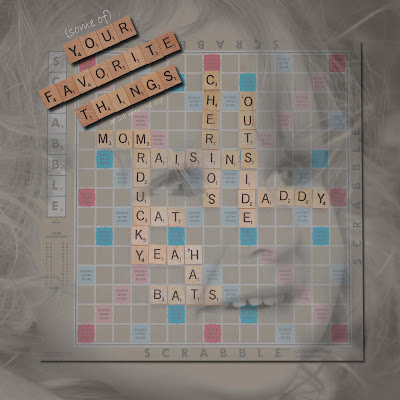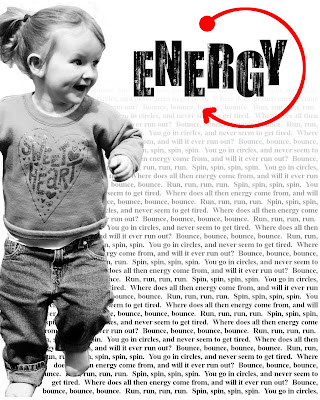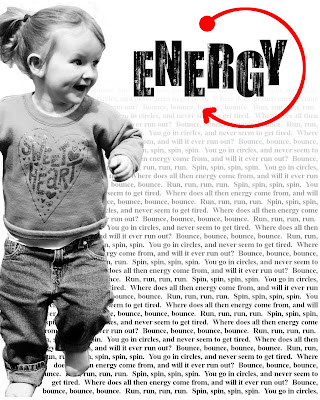
My photography techniques have changed since I started scrapbooking. For one thing, I don't hit the “delete” button quite as often. I have learned that just because a photo is not perfect doesn't mean it's useless. In fact, imperfect photos are like my children's “play cloths.” You can have more fun because you don't have to worry about ruining something nice.
I used to think that all my shots had to be perfectly in focus, have vibrant colors, and be free of any motion blur in order to show them to anybody. Yet even shots that I love have at least one thing wrong with them. In fact, I count on my husband to point out the flaws in my photos. The other day, I showed him a picture of our children when they were 6 months and two years old. The shot was in focus, the lighting was good, and my daughter had a smile on her face. He stared at it for a minute, frowned, and said, “there's dirt on her shoe.” I mean, come on! I'm lucky if there's not food all over her face!
Indeed, most people who consider themselves photographers frown on imperfection. This may be a good approach for professionals. After all, most people who pay good money for portraits want photographically perfect photos.
I, on the other hand, am just doing this for fun. Now I tell my husband that I'll take whatever kind of pictures I want and people can decided if they like them or not. I mean, if a few squiggles can pass for fine art, my bad photos can be made into something artistic.
With digital scrapbooking, I combine titles, journaling, and photos to convey a concept. In this layout, I wanted to convey a loud, in-your-face quality. Here's the shot I took of my daughter as she ran around in circles in our driveway:

The harsh sunlight cast a nasty shadow on her face. And because she was running, the photo was out of focus and blurry. Indeed, the picture does lack detail. But I liked the position of her body and the look of sheer delight on her face. You couldn't get a kid to smile better than that in Disney World. So I kept my finger off the “delete” button and saved it for a fun layout.
The journaling reads and repeats: “Bounce, bounce, bounce, bounce. Run, run, run, run. Spin, spin, spin, spin. You go in circles and never seem to get tired. Where does all that energy come from, and when will it run out?” I like repeat journaling because I can do funky things to it and not worry about the entire thing being legible. Here, I put a gradient mask over the words to make them fade at the top.
I exaggerated the harsh lighting to add contrast. High contrast to me equals high energy. And energy is just what this layout is about. To do this, I simply duplicated the layer and set the layer mode to “hard light.”
I made it into 8x10 format so that I can print it out on my computer. I figured that there is no reason to spend the money to get a print when detail doesn't matter so much.
I read an article in the magazine Popular Photography that said that making photos appear old or faded is a “fad.” It is true that I would not want to take a great photo and mess with it. That's why I wait for the bad ones to have fun. In the words of the famous photographer Ansel Adams, “there is nothing worse than a clear shot of a fuzzy concept.” I take these words to heart and make fuzzy shots into clear concepts.